Because I'm a college professor, GitHub gives me the power to create private repositories for each of you within the context of a "classroom". Assuming you have a free GitHub account, you are not allowed to create private repositories. That's why I use GitHub Classroom instead of just having you create your own repository directly.
It turns out to be a bit of a hassle to get your hands on the resulting repository, so this page is here to reduce the pain a little bit.
Steps to obtain your repository
- Give me your GitHub account name via this tell-me-your-GitHub-name survey.
- Follow this link
If you're not already logged in to GitHub, they'll ask you to login. After that, they'll ask you to allow the GitHub Classroom system to access your GitHub account for the purposes of giving you assignments. Click the "Authorize github" button. (If you would prefer not to do this, talk to me. Personally, I trust GitHub to handle this interaction securely.)
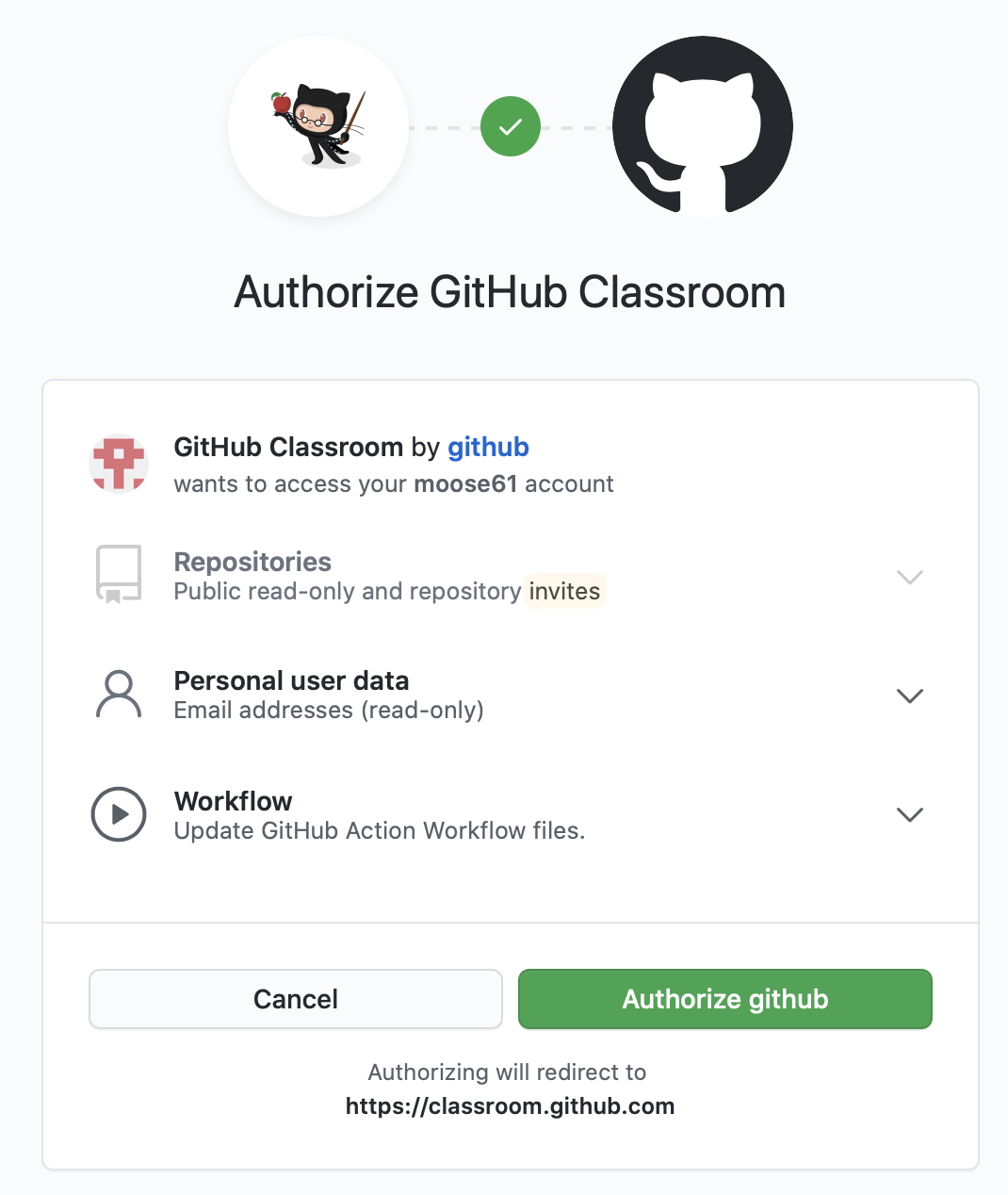
Then you'll end up here. Select your account name from the list.
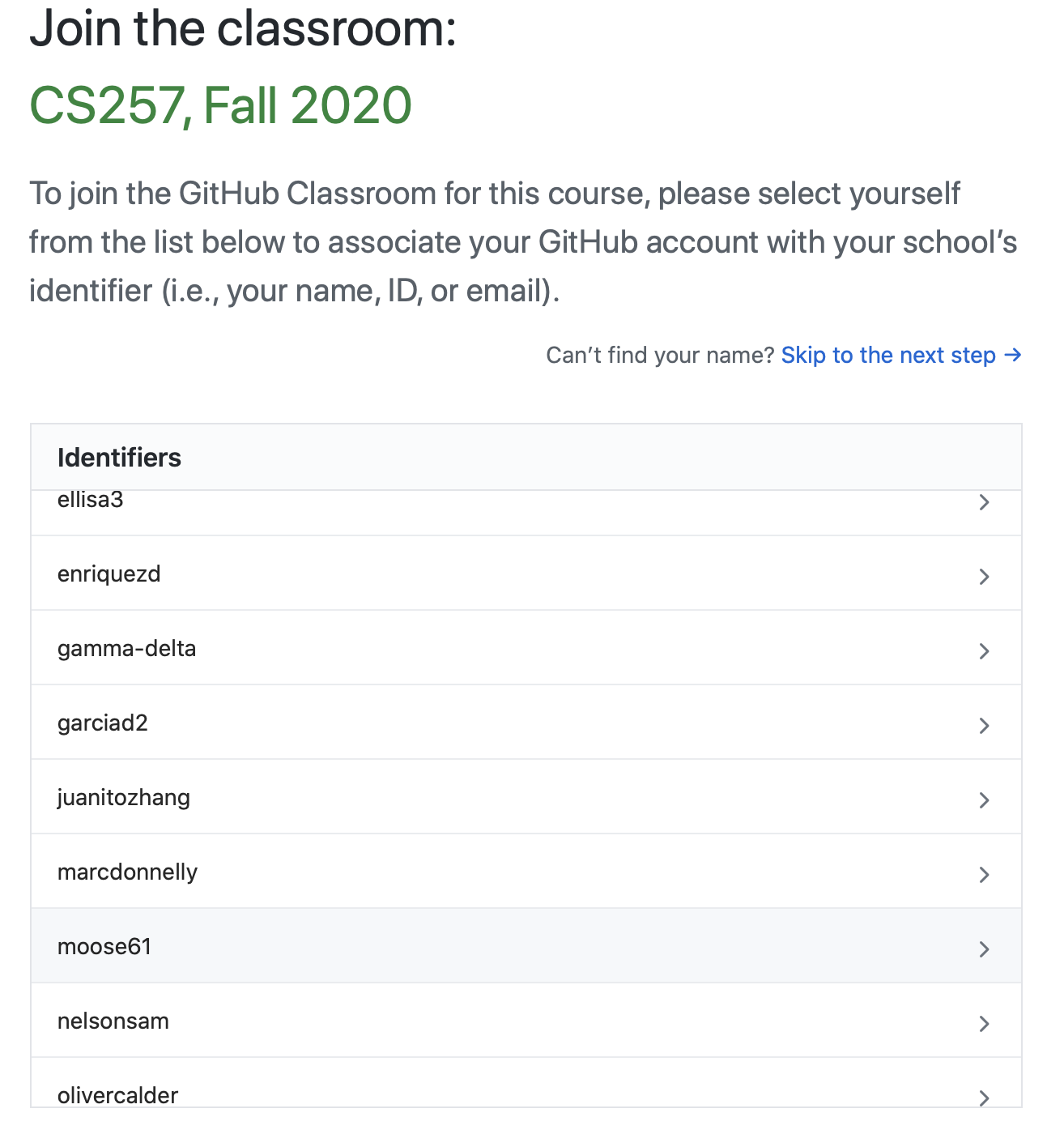
Please oh please don't select anybody else's account name. Pain in the neck will ensue for you, me, and the person whose name you selected. Look! They even give you a chance to change your mind!
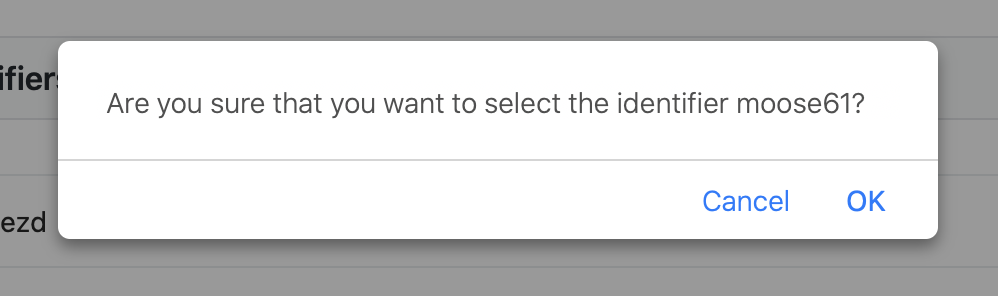
An "assignment" is now available to you via your GitHub account. Click on "Accept this assignment". GitHub calls it an assignment, but for CS257, it's going to be the repository that contains all your code and other documents for multiple assignments.
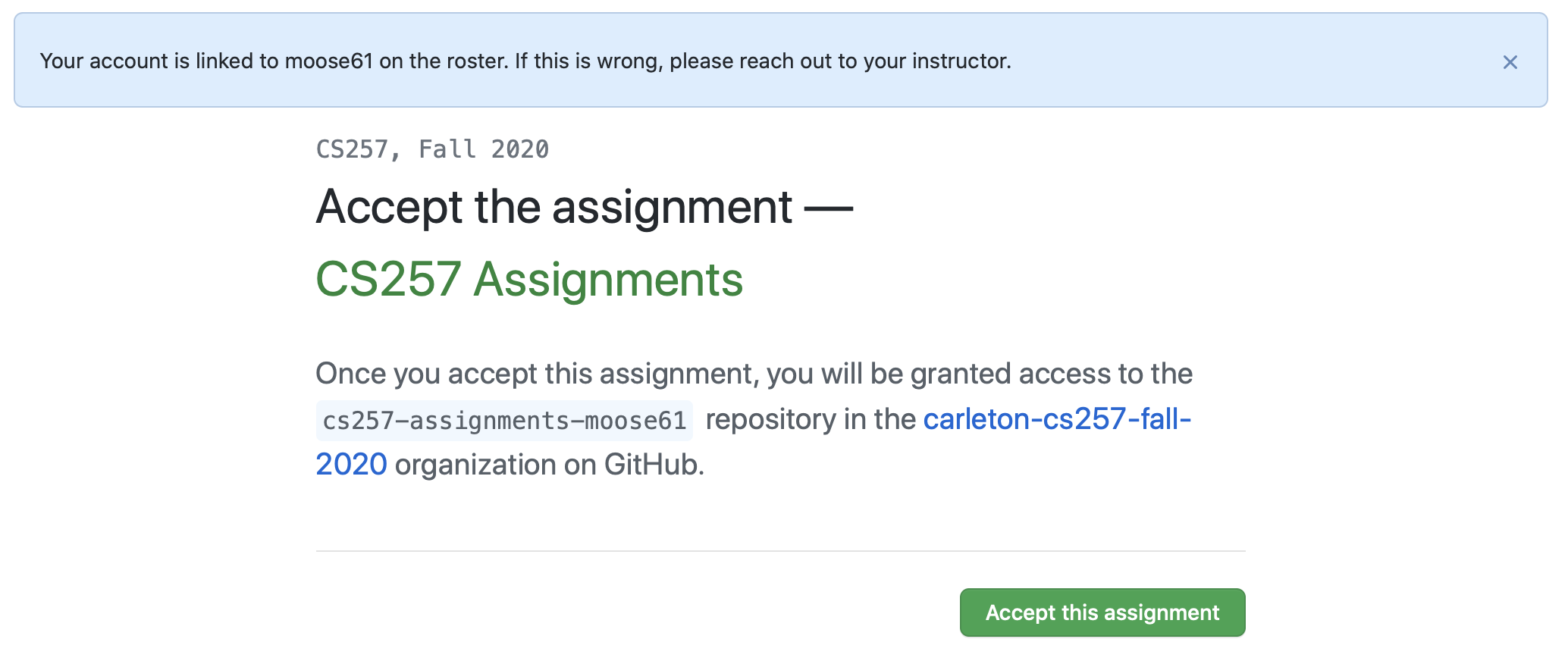
Here's the URL for your new repository. Note that you won't see this repository in your normal GitHub repositories list. So hang on to the URL. (But honestly, it's going to be of the form https://github.com/carleton-cs257-fall-2020/cs257-assignments-YOUR_GITHUB_NAME, so it won't be hard to retrieve if you lose it.)
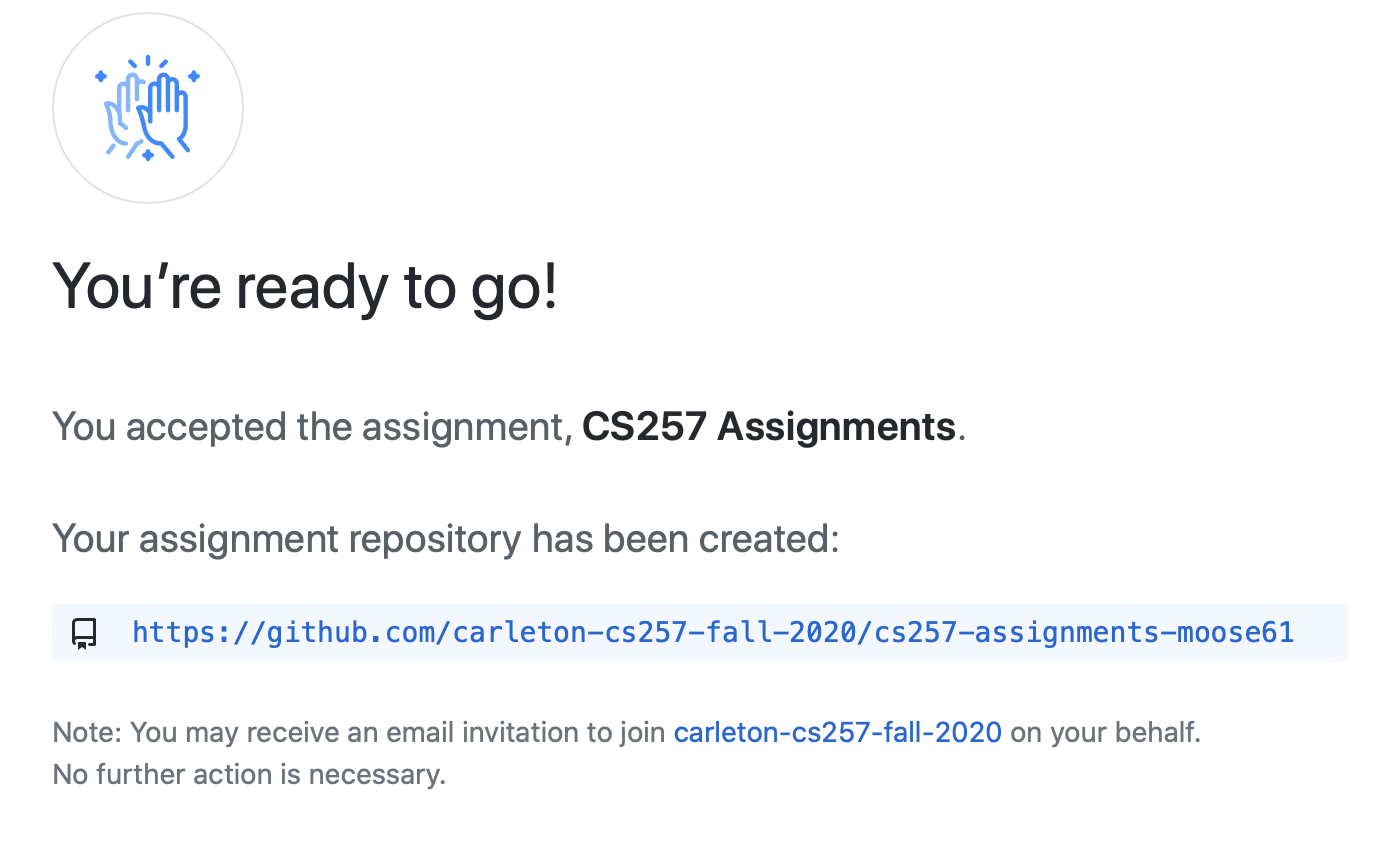
- Congratulations! All set to clone your repo and get/git to work.